File Manager > Essentials
Bulk Actions
Learn how to move multiple files in File Manager.
- how to move multiple files from one folder to another folder
Webiny enables users to execute bulk actions, such as moving and deleting multiple files in bulk. In this tutorial, we will learn how to move multiple files from folder to another folder in the File Manager.
Prerequisites
To follow this tutorial, you need the Men’s Red Tshirt and Men’s Black Tshirt images uploaded in the file manager. If you don’t have these images in your file manager, please follow the File Upload and Tagging Files tutorials to upload them.
From the Side Menu, click File Manager.
✔️ The File Manager Home screen opens.
In the root folder, create a folder titled Tshirts.
Note: If you are not familiar with how to create a folder, please follow the Organizing Files tutorial.
In the root folder, over the Men’s Red Tshirt image we uploaded in the File Upload tutorial, click the SELECT icon (☑️).
✔️ A file action bar appears below the search bar.
Similarly, select the Men’s Black Tshirt image we uploaded in the Tagging Files tutorial.
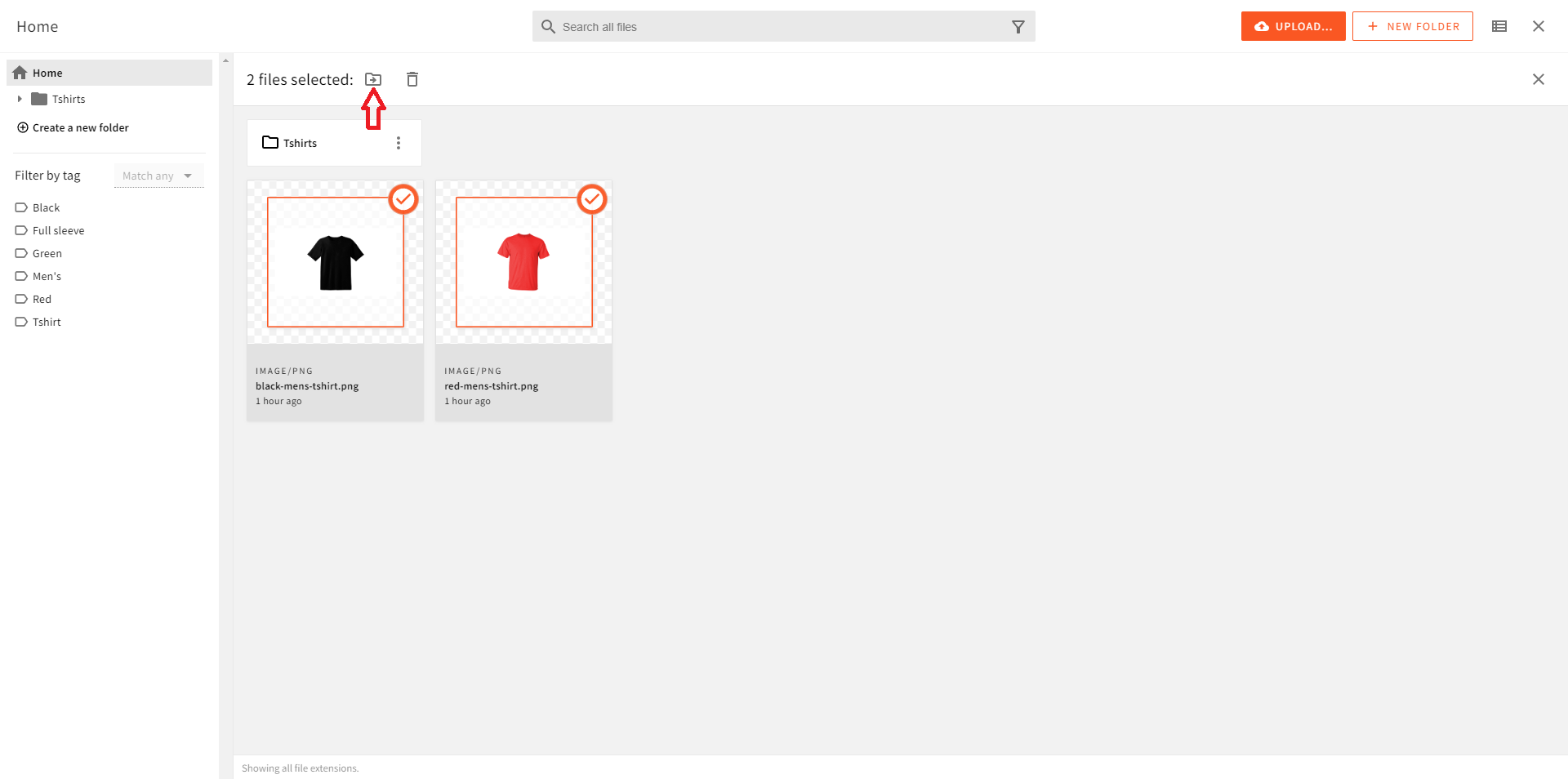 Bulk Actions
Bulk ActionsIn the file action bar, click the MOVE N FILES icon (📁).
✔️ The Select folder screen appears.
In the menu, click Tshirts.
Click MOVE.
✔️ The Move files dialog box appears with the message “Finished moving files! See full report below”.